Looking to install IPTV Smarters Pro on your Firestick? You’ve landed on the ultimate guide! This comprehensive 2025 walkthrough will meticulously walk you through the entire process of how to install IPTV on Firestick, even if you’ve never ventured into the world of Internet Protocol Television before. We’ll ensure your Firestick IPTV setup 2025 is smooth and hassle-free, from preparing your device to enjoying seamless streaming with the popular IPTV Smarters APK.
IPTV Smarters Pro stands out as a leading media player for accessing your IPTV services, offering a user-friendly interface and robust features. This guide is specifically tailored for Amazon Fire TV devices, including Firestick Lite, Firestick 4K, Firestick 4K Max, and Fire TV Cube. Get ready to transform your Firestick into a powerful entertainment hub!
Why Choose IPTV Smarters Pro for Your Firestick?
Before we dive into the installation, let’s briefly cover why IPTV Smarters Pro is a top choice for your Firestick IPTV setup 2025:
-
User-Friendly Interface: Designed for easy navigation, even for beginners.
-
Multi-Platform Support: While we focus on Firestick, it’s also available on Android, iOS, Windows, and more.
-
Comprehensive Features: Supports Live TV, Movies (VOD), TV Series, EPG (Electronic Program Guide), and Catch-up TV.
-
Customizable: Allows for multiple user profiles and playlist management.
-
Reliability: Known for stable performance when paired with a good IPTV service.
Pre-Installation Checklist: Preparing Your Firestick for IPTV Smarters Pro
Before you install IPTV Smarters Pro on Firestick, a few preparatory steps are essential to ensure a smooth installation process.
-
Enable Apps from Unknown Sources:
-
From your Firestick’s Home screen, navigate to Settings (gear icon).
-
Select My Fire TV.
-
Choose Developer Options.
-
Pro Tip: If “Developer Options” isn’t visible, go to About and click on your “Fire TV Stick” seven times rapidly. You’ll see a message “No need, you are already a developer!” once enabled.
-
-
Select Apps from Unknown Sources and turn it ON.
-
Confirm the warning message. This crucial step allows your Firestick to install IPTV Smarters Pro APK from third-party sources like the Downloader app.
-
-
Ensure Sufficient Storage:
-
Check your Firestick’s available storage under Settings > My Fire TV > About > Storage. IPTV Smarters Pro is relatively lightweight, but ensure you have enough space for the app and its data. Clearing cache and uninstalling unused apps can free up space.
-
-
Stable Internet Connection:
-
A reliable internet connection is paramount for downloading the IPTV Smarters APK and for uninterrupted streaming. A minimum of 20-25 Mbps is recommended for HD streaming. Consider a wired Ethernet adapter for the most stable connection.
-
Step-by-Step Guide: How to Install IPTV Smarters Pro on Firestick in 2025
Follow these detailed steps to successfully install IPTV Smarters Pro on Firestick using the Downloader app, which is our recommended method for sideloading applications.
1. You must first install the Downloader app on your device. If you haven’t done this, refer to our tutorial below.
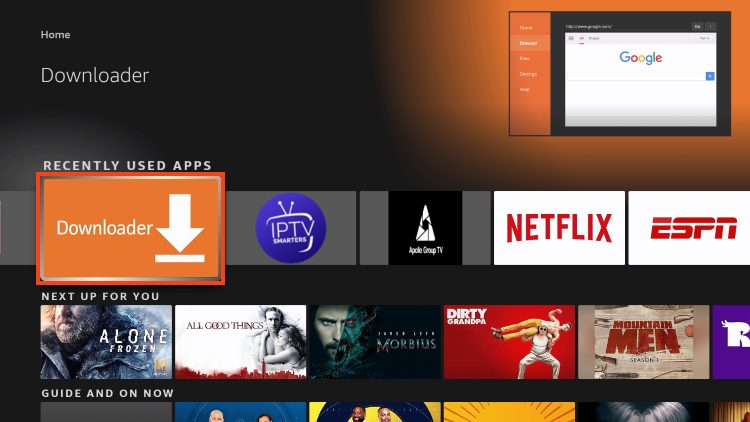
2. Launch Downloader and place your cursor in the URL box and click the OK button on your remote to open the keyboard.
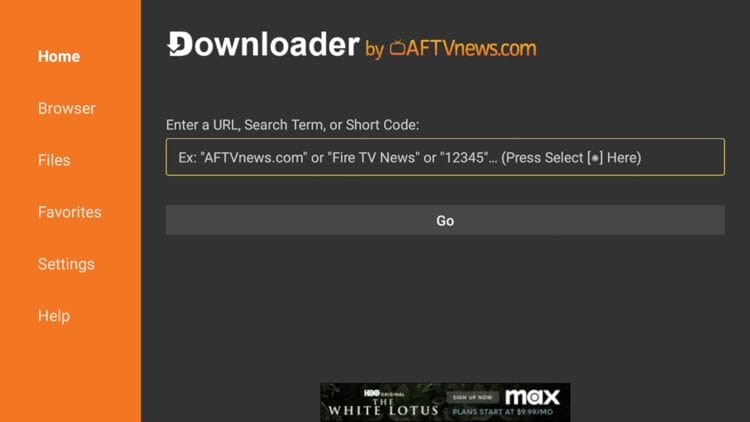
3.Now, type 250931 and click Go. This is the official code for the TROYPOINT Toolbox, a trusted resource for various streaming applications, including the IPTV Smarters APK.
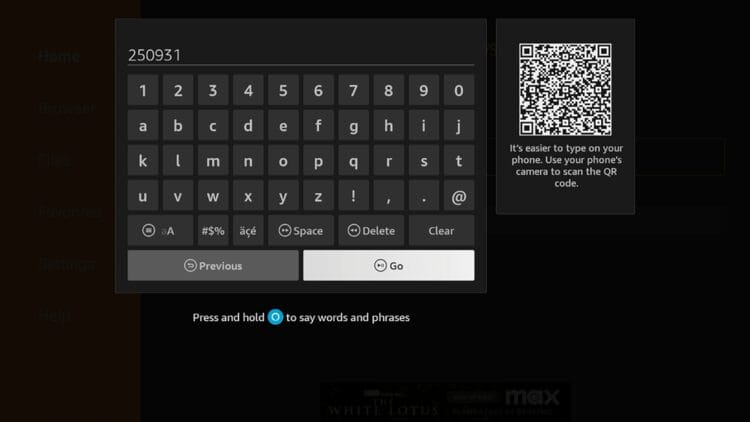
4. You are now presented with the home screen of the TROYPOINT Toolbox. Scroll down to find IPTV Smarters Pro and click Download.
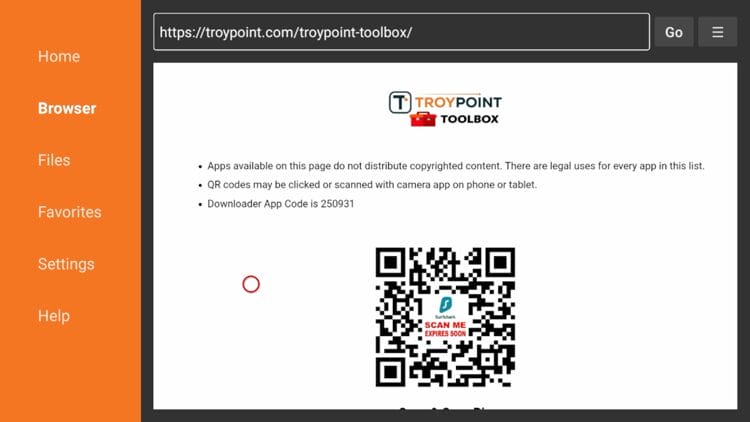
5. Scroll down to find IPTV Smarters Pro and click Download.
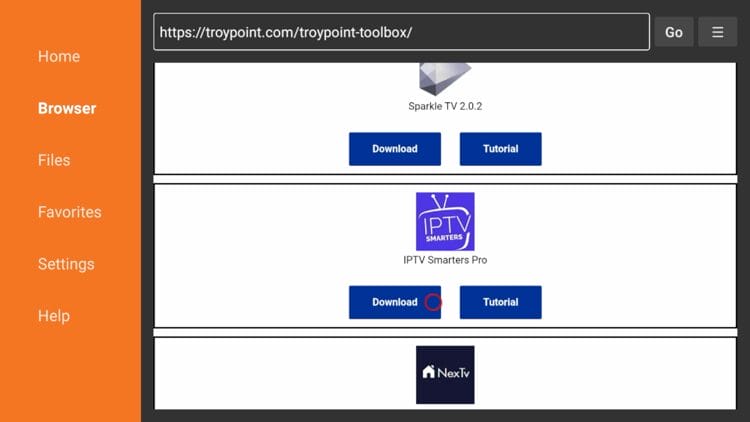
6. Wait for the IPTV Smarters Pro APK to download to your Firestick. Once the download is complete, a new window will pop up. Click Install.
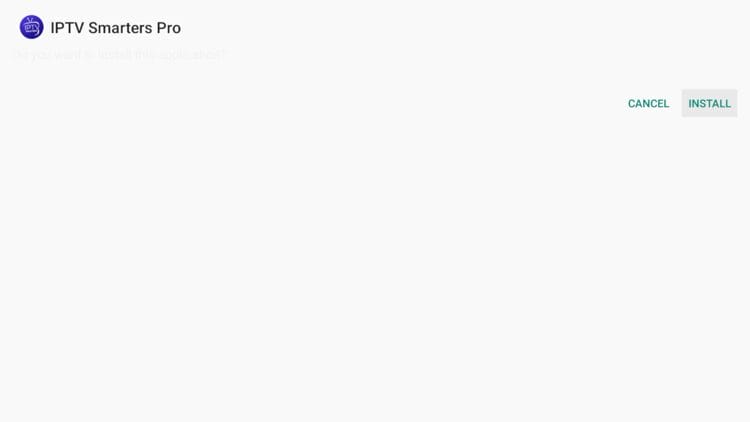
7. After the installation process is complete, click Done.
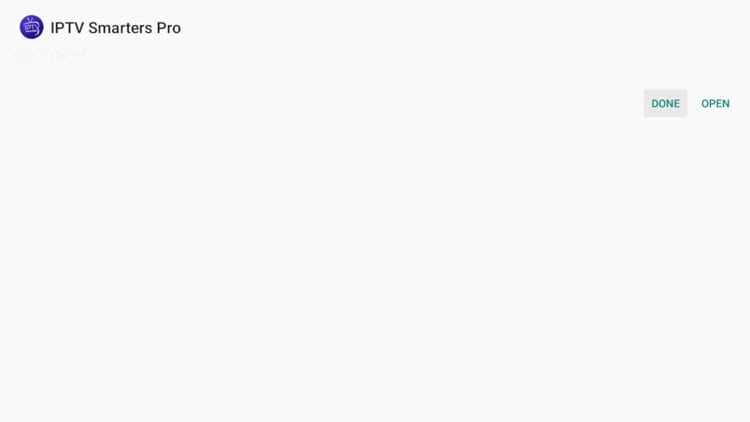
8. You are then prompted to delete the installation file. This step is crucial as it frees up valuable storage space on your Firestick. Click Delete.
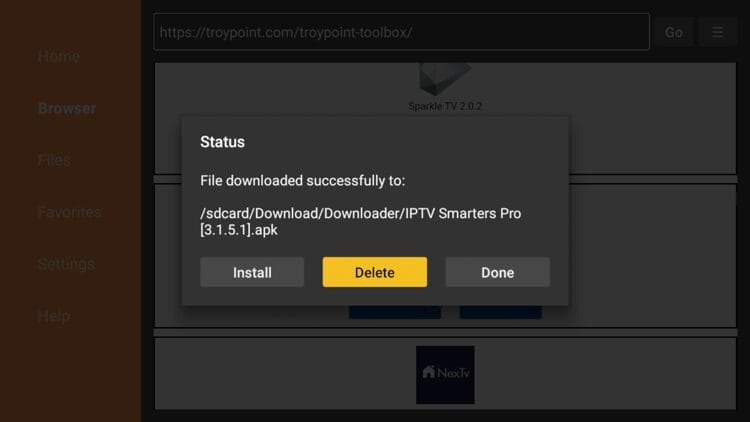
9. Choose Delete again to confirm.
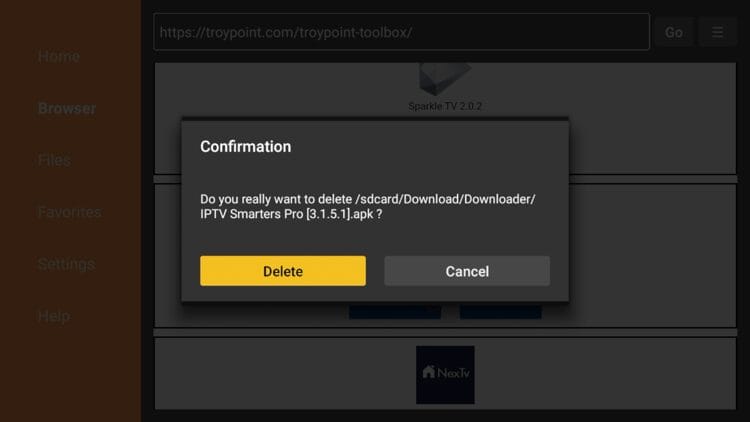
10. The IPTV Smarters Pro installation on Firestick is now complete! You can find IPTV Smarters Pro in your applications list. You can quickly move it to your home screen by holding down the select button on your remote when hovering over the app icon, then choosing “Move.”
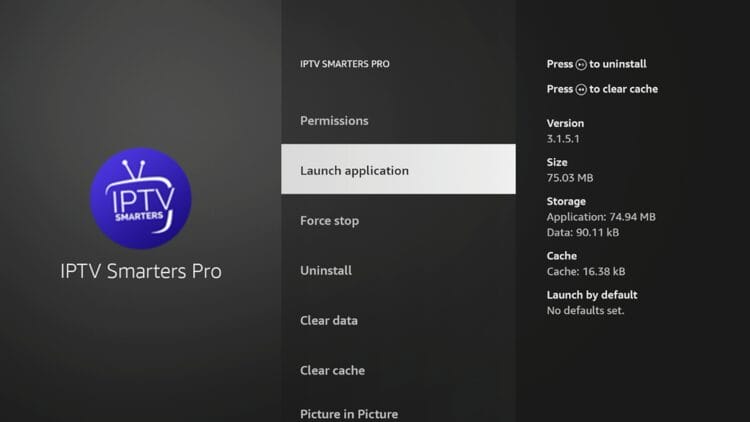
Continue reading for more info on setting up this powerful application and additional tips for your Firestick IPTV setup 2025.
How to Setup IPTV Smarters Pro on Firestick
After successfully installing the application, the next crucial step is to configure it with your IPTV service provider’s details. This is where you bring your IPTV service to life on your Firestick.
Step 1: Launch IPTV Smarters Pro and Select Layout
Launch the application for the first time. You will be prompted to select your layout. If using a streaming device such as a Firestick or Android TV/Google TV box, select TV and click SAVE.
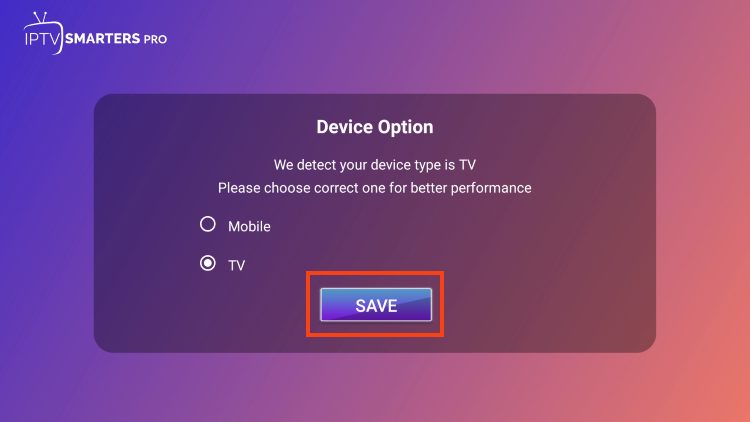
Step 2: Accept Terms and Conditions
Make sure to read the new announcement from Smarters Pro noting that they do not provide any playlists or content. Click Accept to proceed. This clarifies that IPTV Smarters Pro is purely a media player, and you must have your own IPTV subscription.
-
-

Step 3: Choose Your Login Method
You have two primary options to add your IPTV service:
-
Login with Xtream Codes API (Recommended): This is generally the easiest and most robust method.
-
Load Your Playlist or File URL (M3U URL): If your IPTV Provider does not provide Xtream Codes setup, you can use an M3U URL. Most M3U URLs require that you input your service username and password. You will usually see where these go inside the URL, as they are indicated by “username=xxxx” and “password=xxxx.” You will input your username and password where the x’s are located.
Because these M3U URLs can be very long and prone to typing errors, we highly recommend using Xtream Codes if your provider offers it, which is what we will show in the screenshots below for a quick and accurate Firestick IPTV setup 2025.

Step 4: Enter Account Information (Xtream Codes API)
If you chose “Login with Xtream Codes API,” you will be prompted to enter:
-
Any Name (e.g., “My IPTV”)
-
Username (provided by your IPTV provider)
-
Password (provided by your IPTV provider)
-
Server URL (e.g.,
http://yourprovider.com:port– also provided by your IPTV provider)
Click Add User.

Step 5: Wait for User Addition
Wait for the “User added successfully” message to appear. The app will then begin to process your channels and VOD content.🎉 You’re Done!
You should now see your IPTV dashboard with live channels, movies, and TV series, ready for you to explore on your Firestick! You have successfully completed the IPTV Smarters Pro Firestick installation and setup. -
-
Troubleshooting Common Issues After Installing IPTV Smarters Pro on Firestick
Even with a perfect Firestick IPTV setup 2025, you might encounter minor hiccups. Here are solutions to common problems:
-
App Doesn’t Open or Crashing:
-
Restart Your Firestick: A simple restart (Settings > My Fire TV > Restart) often resolves temporary glitches.
-
Clear Cache: Go to Settings > Applications > Manage Installed Applications > IPTV Smarters Pro > Clear Cache. This can fix performance issues.
-
Reinstall: If issues persist, try uninstalling IPTV Smarters Pro and performing a fresh install IPTV Smarters Pro on Firestick.
-
-
Buffering or Freezing Issues:
-
Check Your Wi-Fi Connection: Ensure your Firestick has a strong Wi-Fi signal. Move closer to your router or consider upgrading your router.
-
Try an Ethernet Adapter: For the most stable connection, especially for high-quality streams, use a USB Ethernet adapter for your Firestick.
-
Internet Speed: Confirm your internet speed meets the requirements for HD or 4K streaming (20-25 Mbps for HD, 50+ Mbps for 4K).
-
VPN Usage: If you use a VPN, try connecting to a different server location or temporarily disabling it to see if it resolves the buffering. Sometimes, a VPN server can be congested.
-
IPTV Provider Issues: Contact your IPTV service provider to check if they are experiencing server issues or network congestion.
-
Further Solutions: For more in-depth strategies to combat playback issues, read our detailed guide on
How to Optimize IPTV on FireStick for Smooth Streaming (Fix Buffering & Lag) andHow to Stop IPTV Buffering and Freezing Issues (Ultimate Troubleshooting Guide) . These resources offer a complete range of solutions to common streaming problems.
-
-
Login Errors / Playlist Not Loading:
-
Double-Check Credentials: Carefully re-enter your username, password, and server URL. A single typo can prevent login.
-
Contact IPTV Provider: If credentials seem correct, your provider might have changed server details or there might be an issue with your subscription.
-
Internet Connectivity: Ensure your Firestick has active internet access.
-
-
No Channels or EPG Data:
-
Refresh Content: Within IPTV Smarters Pro, look for options to “Refresh Channels” or “Update EPG.”
-
EPG URL: If your EPG isn’t loading, re-verify the EPG URL provided by your IPTV service.
-
Enhancing Your IPTV Smarters Pro Experience
Now that you know how to install IPTV on Firestick and have completed your Firestick IPTV setup 2025, consider these tips for a better viewing experience:
-
Utilize a VPN (Virtual Private Network): While not mandatory for IPTV Smarters Pro itself (as it’s just a player), a VPN can enhance your privacy and security when accessing IPTV content. It can also help bypass geo-restrictions or ISP throttling. Popular choices for Firestick include ExpressVPN, NordVPN, and IPVanish.
-
Explore Settings: Dive into IPTV Smarters Pro’s settings to customize video players, language options, parental controls, and more.
-
Regular Updates: Keep both your Firestick operating system and the IPTV Smarters Pro app updated to ensure optimal performance and access to the latest features.
-
External Player Integration: IPTV Smarters Pro allows integration with external video players like MX Player or VLC, which some users prefer for specific codecs or features.
-
Advanced Optimization: For even deeper insights into getting the best out of your streaming, explore our guide on
How to Optimize IPTV on FireStick for Smooth Streaming (Fix Buffering & Lag) . This post dives into advanced settings and network configurations to ensure flawless streaming.
IPTV Smarters Pro vs. Other IPTV Players on Firestick
While this guide focuses on install IPTV Smarters Pro on Firestick, it’s worth noting that other popular IPTV players exist for Firestick devices, such as TiviMate, Perfect Player, and XCIPTV Player. IPTV Smarters Pro is highly regarded for its balance of features, ease of use, and compatibility, making it an excellent choice for most users seeking a robust Firestick IPTV setup 2025. Each player has its unique strengths, but the core process of sideloading the IPTV Smarters APK (or any other APK) via Downloader remains similar.
Final Thoughts on Your Firestick IPTV Setup 2025
Congratulations! You are now fully equipped to install IPTV Smarters Pro on Firestick and enjoy a vast world of entertainment. By following this detailed guide, you’ve mastered the how to install IPTV on Firestick process, ensuring your Firestick IPTV setup 2025 is optimized for performance and enjoyment.
If you followed all the steps and still encounter issues not covered here, feel free to leave a comment below or reach out to your IPTV service provider for specific assistance.
Need an IPTV subscription? Click here to get started with TV4All and unlock your ultimate entertainment experience!
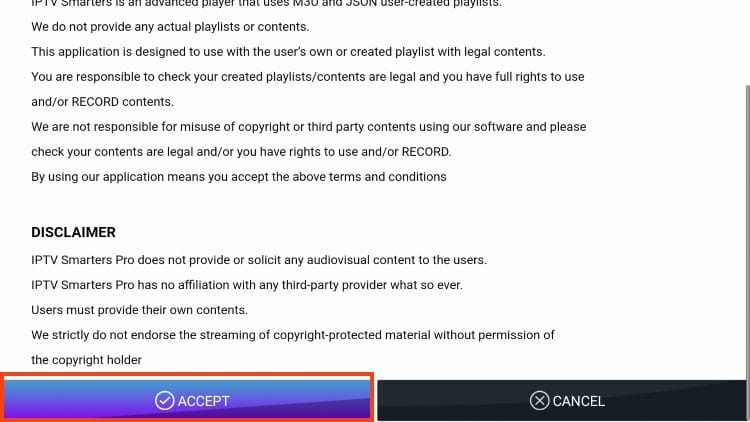
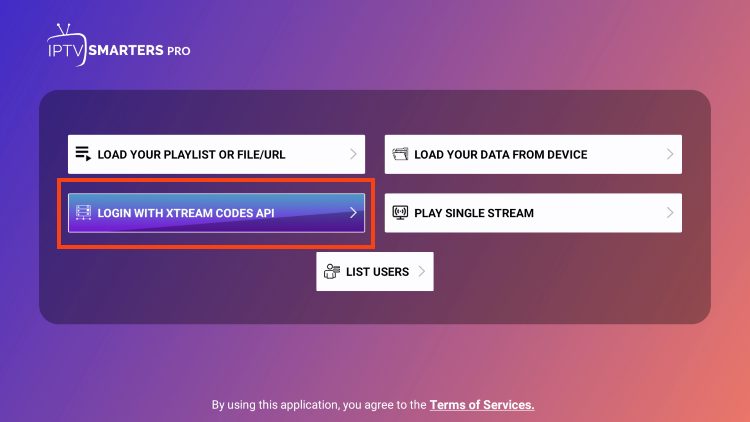
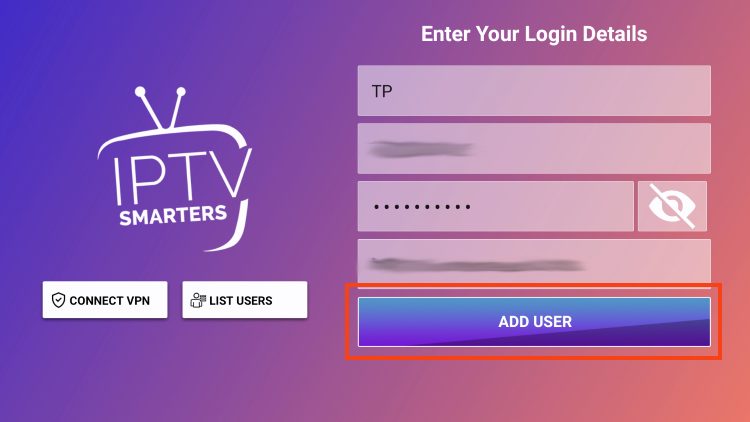

 contact@tv4all.info
contact@tv4all.info