Are you experiencing frustrating IPTV buffering on FireStick, constant lagging, or freezing when trying to watch your favorite channels? The Amazon Fire TV Stick is an incredibly popular device for IPTV streaming, but like any streaming gadget, it requires a bit of optimization to maintain peak performance.
You’re not alone! Many FireStick IPTV users encounter these issues. The good news is that most common FireStick buffering and performance problems can be fixed with simple, specific troubleshooting steps tailored for your device. This ultimate guide will walk you through how to optimize IPTV on FireStick by addressing common hardware and software issues, helping you achieve smooth, buffer-free streaming.
Why Your FireStick IPTV Experience Might Be Slowing Down
Before we dive into the fixes, it’s helpful to understand why your FireStick IPTV might be struggling:
-
- Limited Storage: FireSticks have finite internal storage. When it gets too full, performance suffers, leading to FireStick lag and buffering.
-
- App Cache & Data Buildup: Every app you use, especially IPTV apps like IPTV Smarters Pro, builds up temporary files (cache and data). Over time, this can slow down your device.
-
- Too Many Apps/Background Processes: Having too many apps installed, or apps running in the background, can consume RAM and processing power.
-
- Outdated Software: Both your FireStick operating system and your IPTV app need to be updated for optimal compatibility and performance.
-
- Network Issues: While we covered general internet issues in our broader buffering guide, specific Wi-Fi interference or an overloaded home network can impact your FireStick.
-
- Overheating: A FireStick can get warm, and if it’s too hot, performance can throttle.
Essential Steps to Optimize IPTV Performance on Your FireStick
Here’s how to fix IPTV buffering on FireStick and ensure a seamless streaming experience:
1. Restart Your FireStick Regularly
This is the simplest yet most effective first step. Restarting your FireStick clears its temporary memory (RAM) and can resolve minor glitches causing IPTV lagging.
-
- How to Restart FireStick: Go to Settings > My Fire TV > Restart. Confirm your choice.

- How to Restart FireStick: Go to Settings > My Fire TV > Restart. Confirm your choice.
2. Clear Cache and Data for IPTV Apps
Accumulated app cache and data are a very common cause of FireStick IPTV buffering. These temporary files can bloat your app, consume valuable storage, and slow down its performance.
-
- How to Clear Cache and Data on FireStick:
1. Open FireStick and navigate to Settings on the home screen.

2. Open Applications.
3. Click Manage Installed Applications.
4. Select the app whose cache you want to clear.
5. On the following window, click Clear cache. The cache size appears on the right.
Note: Clicking Clear Data will also clear the cache. However, it will also reset the app and remove any data, including login information, settings, and more. DO NOT choose this option unless you want to reset the app to factory settings.
6. The cache size has been reduced to zero. This means you have successfully cleared the FireStick cache for the chosen app.
Note: Now, press the back button and choose a different app. Click Clear Cache again.
- How to Clear Cache and Data on FireStick:
3. Uninstall Unused Apps to Free Up Space
Low storage can severely impact your FireStick’s performance, leading to IPTV buffering and general sluggishness. Delete any apps you don’t frequently use.
-
- How to Uninstall Apps on FireStick:
- Go to Settings > Applications > Manage Installed Applications.
- Select the app you want to uninstall.
- Choose “Uninstall” and confirm.
-
- Tip: Check your available storage in Settings > My Fire TV > About > Storage. Aim to keep at least 500MB – 1GB free.
- How to Uninstall Apps on FireStick:
4. Update Your FireStick OS and IPTV Apps
Outdated software can contain bugs that cause FireStick lagging or compatibility issues with your IPTV service.
-
- Update FireStick Operating System (OS):
-
- Go to Settings > My Fire TV > About.
-
- Select “Check for System Update.”
-
- Update FireStick Operating System (OS):
-
- Update IPTV Apps:
- If you downloaded your IPTV app from the Amazon Appstore, it should update automatically. You can check for manual updates in the Appstore section.If you sideloaded your IPTV app (e.g., using Downloader), you might need to manually download the latest APK from the developer’s website and reinstall it.

- Update IPTV Apps:
5. Optimize Your Network Connection for FireStick IPTV
While this guide focuses on the FireStick itself, your network setup directly impacts streaming.
-
- Use 5GHz Wi-Fi (If Available): If your router supports both 2.4GHz and 5GHz Wi-Fi, connect your FireStick to the 5GHz band for faster speeds and less interference.
-
- Reduce Wi-Fi Interference: Move your FireStick further away from other electronics (microwaves, cordless phones) or even connect it to a different HDMI port if it’s too close to your TV’s Wi-Fi antenna.
-
- Consider an Ethernet Adapter: For the most stable connection and to truly stop IPTV buffering on FireStick, consider using an official Amazon Ethernet adapter (or a compatible third-party one) to connect your FireStick directly to your router with an Ethernet cable.
While this guide focuses on the FireStick itself, your network setup directly impacts streaming. For a broader look at troubleshooting general internet-related IPTV buffering, check out our main guide.
- Consider an Ethernet Adapter: For the most stable connection and to truly stop IPTV buffering on FireStick, consider using an official Amazon Ethernet adapter (or a compatible third-party one) to connect your FireStick directly to your router with an Ethernet cable.
When to Consider a More Reliable IPTV Service (The IPTV4All Connection)
You’ve put in the effort to optimize your FireStick, cleared the cache, updated apps, and ensured a strong internet connection. Yet, if you still face persistent IPTV buffering or IPTV freezing issues, the root cause might be your IPTV service provider itself.
-
- Cheap or unstable IPTV providers often suffer from overloaded servers, poor infrastructure, and unreliable streams, leading to constant frustration regardless of your device’s optimization.
-
- At IPTV4All, we are committed to providing stable, high-quality IPTV streams designed for a buffer-free IPTV experience. Our robust server network and dedicated 24/7 customer support ensure that once your FireStick is optimized, you truly enjoy seamless streaming with a vast selection of channels and VOD. We minimize the headaches, so you can just watch.
👉 Ready for Reliable, Buffer-Free IPTV on Your FireStick? Explore IPTV4All Today! 👈
Conclusion
Optimizing your Amazon FireStick is crucial for tackling IPTV buffering and achieving that smooth, uninterrupted viewing experience you deserve. By regularly restarting your device, clearing app cache, managing storage, and keeping everything updated, you’ll significantly improve your FireStick IPTV performance.
Remember, while device optimization helps, pairing it with a reliable IPTV provider is key to truly fix IPTV buffering long-term. Choose a service that matches your commitment to quality streaming.

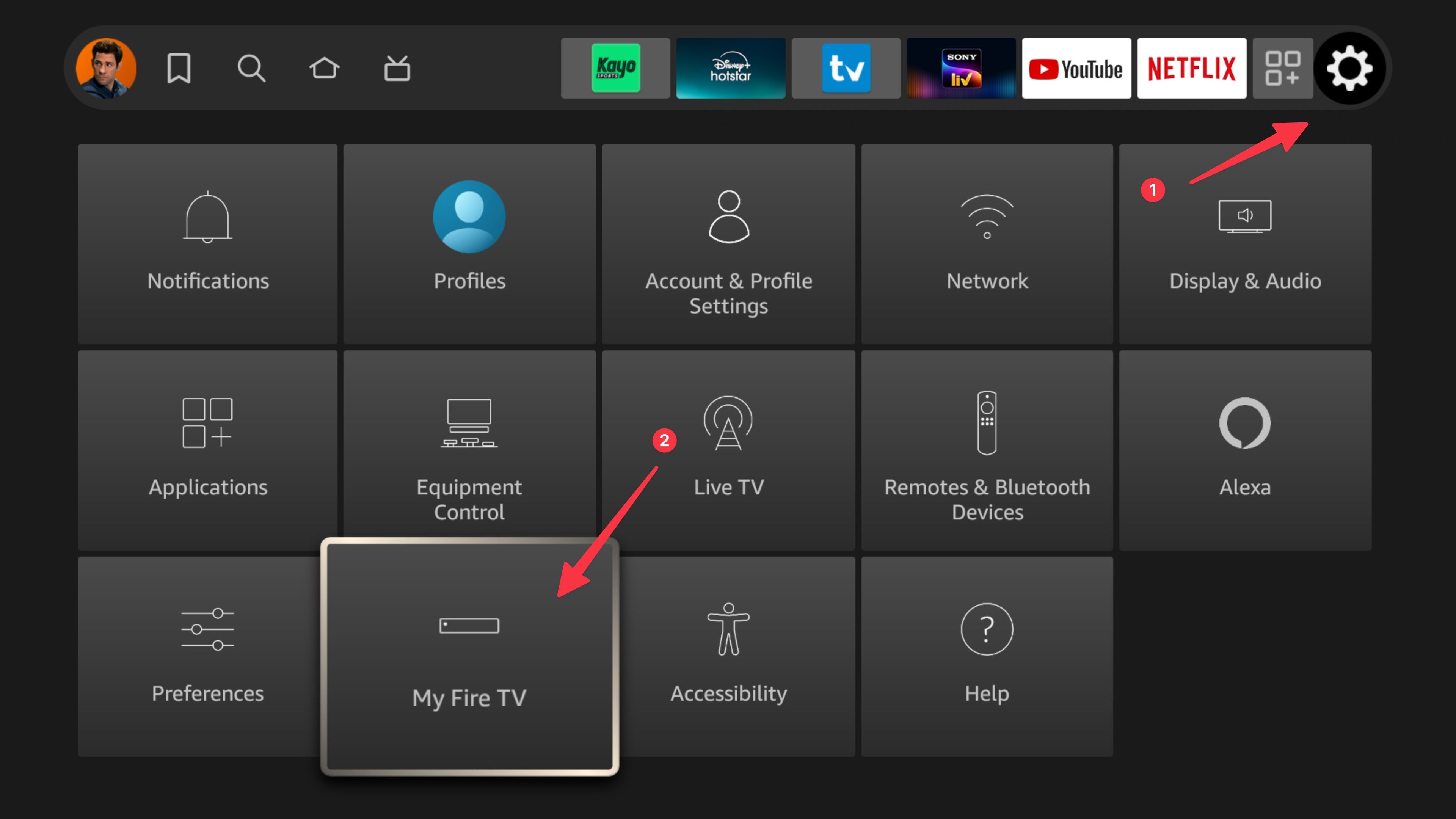
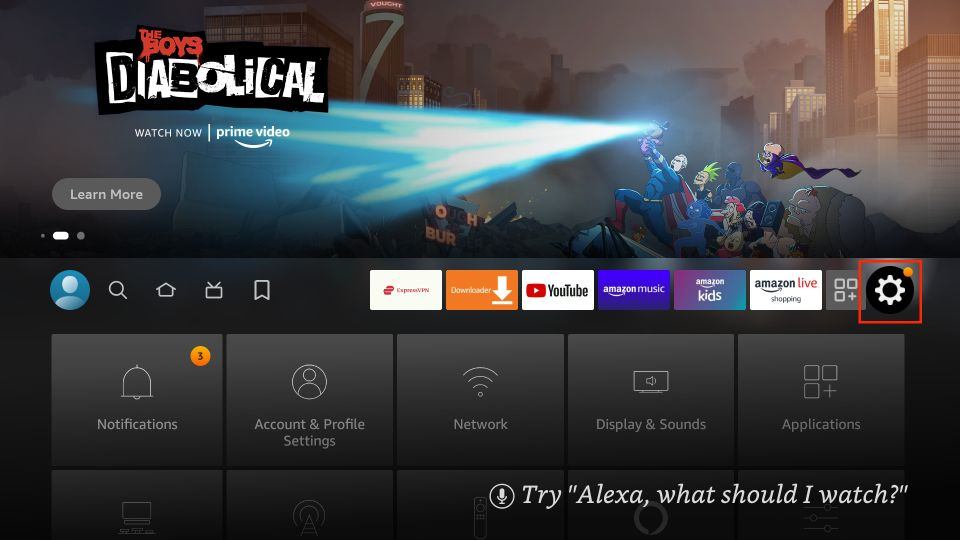
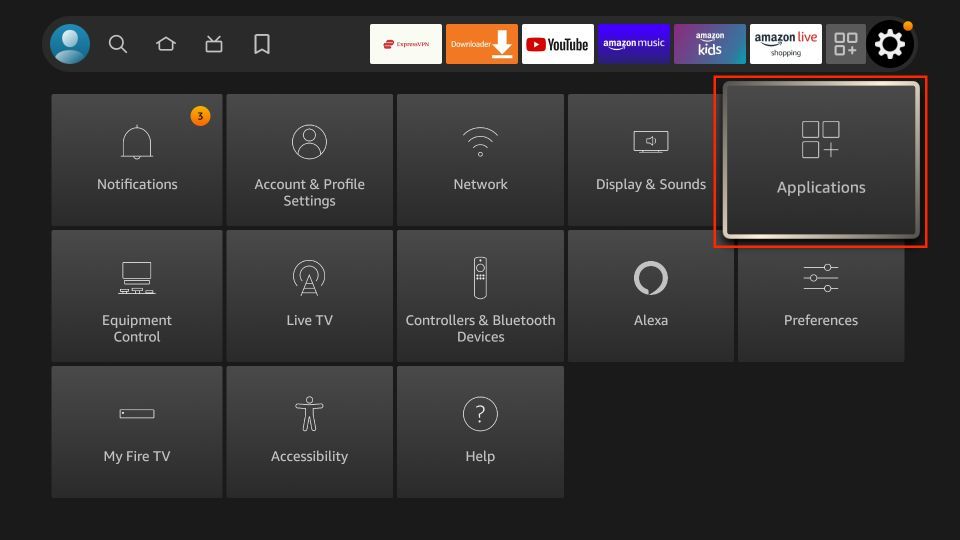
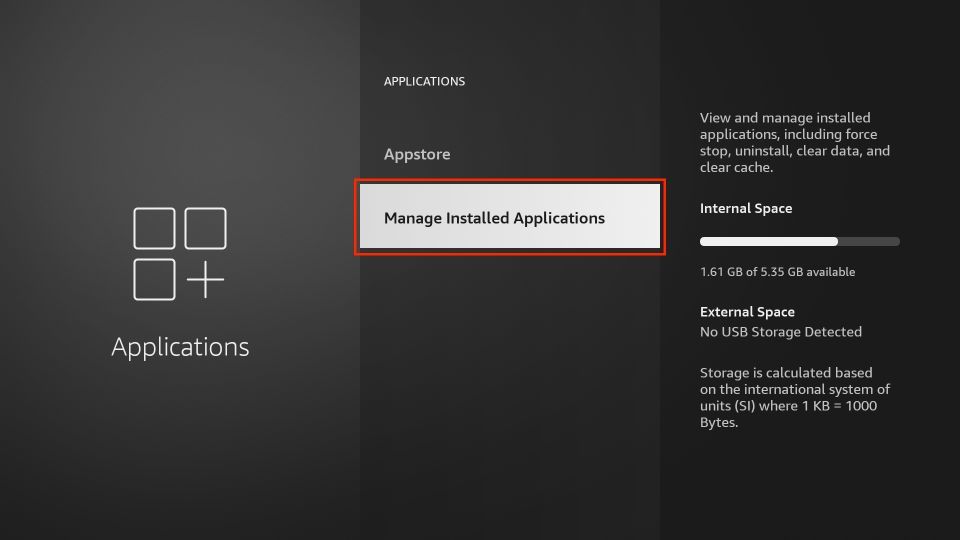
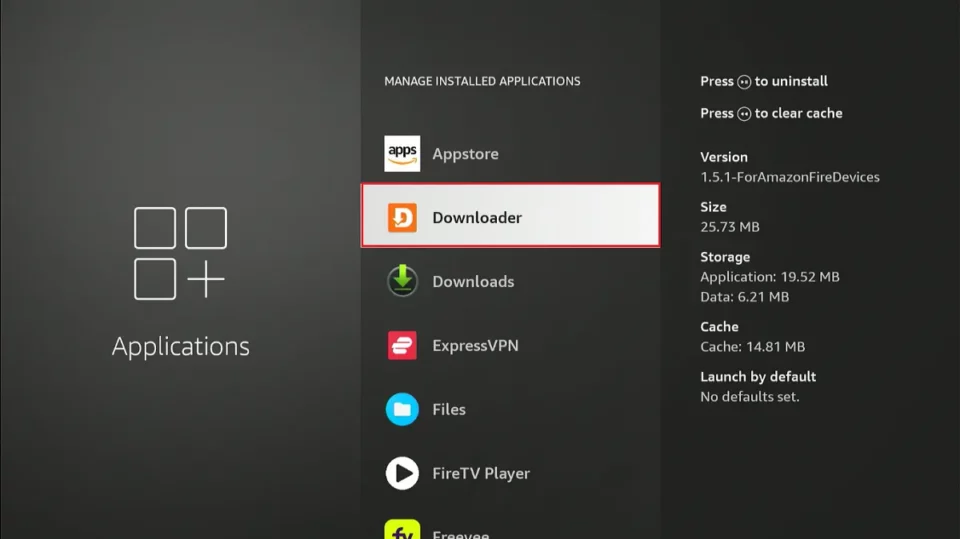
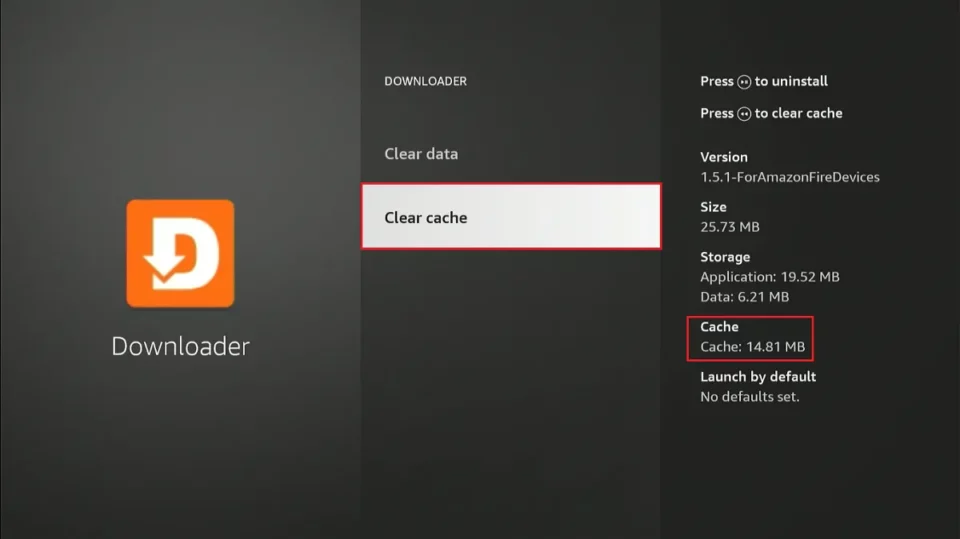
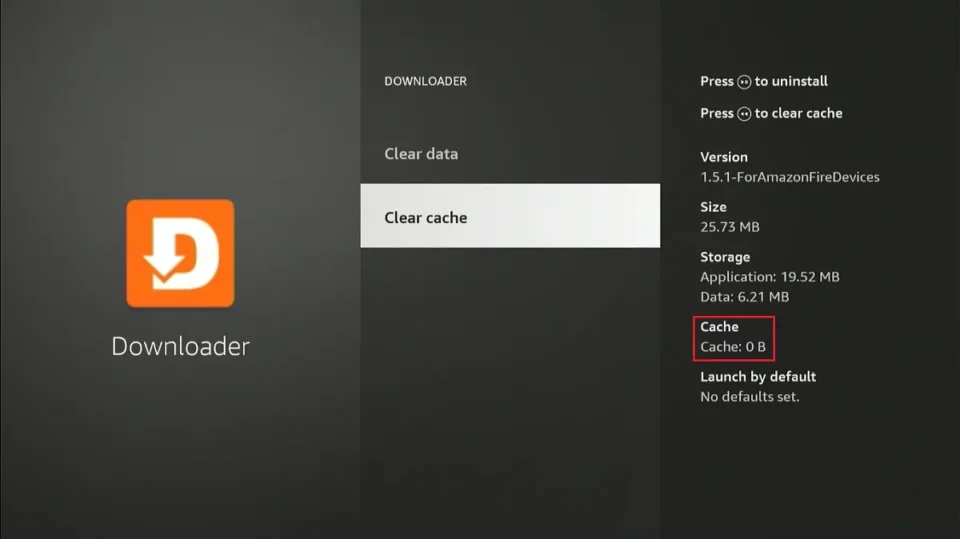
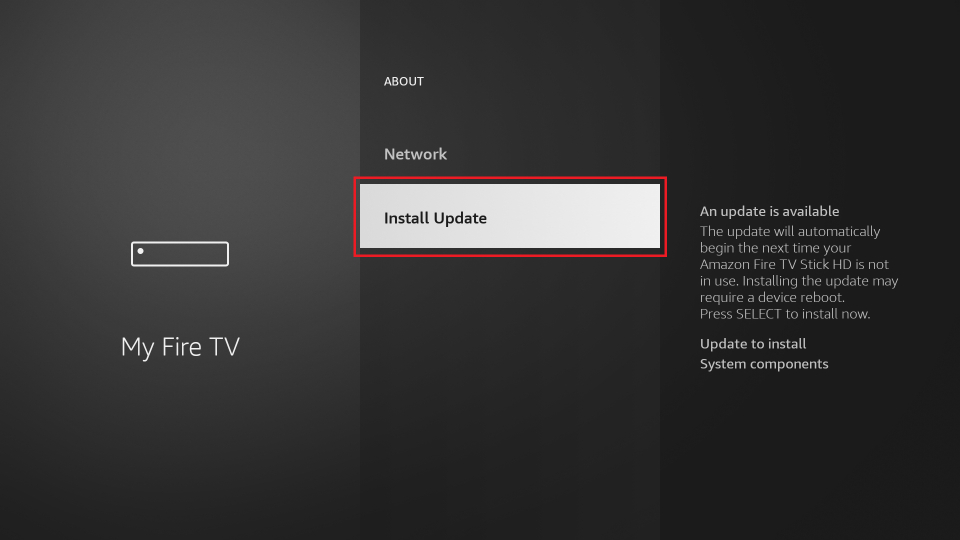

 contact@tv4all.info
contact@tv4all.info