In this essential guide, I’ll show you exactly how to enable Developer Options on FireStick and Fire TV devices in 2025. This critical setting is your gateway to ADB debugging and, most importantly, installing apps from unknown sources. Whether you have a FireStick Lite, FireStick HD, FireStick 4K, FireStick 4K Max, or Fire TV Cube, these steps apply to all Fire TV devices.
One of the features that makes the Amazon FireStick such a popular streaming device is its versatility and ability to install third-party apps. By default, Amazon restricts apps from unknown sources, and you typically need to jailbreak your FireStick (which involves enabling these options) to sideload unverified apps for free streaming content like movies, TV shows, and live TV. If you’re new to the world of internet television, make sure to check out our What Is IPTV and How Do I Get It? (Beginner’s Guide 2025) for a comprehensive overview.
This is where the Developer Options setting truly comes in handy. By accessing this setting, you can enable ADB debugging and install apps from unknown sources. Therefore, the Developer Options on a Fire TV device are absolutely essential for sideloading third-party apps.
Why Developer Options Went Missing on FireStick
Initially, Fire TV devices’ Developer Options were easily accessible via the Settings > My Fire TV panel. However, as new Fire TV OS versions were released, many users noticed that this setting was seemingly removed, starting from version 7.2.8.5. This change caused a lot of confusion for those looking to install third-party apps or sideload APKs. It’s also important to understand the broader legal context of IPTV; you can learn more in our guide: Is IPTV Legal in the USA? Everything You Need to Know (2025 Guide).
The good news is, Developer Options still appear on most Fire TV devices. If you can’t find this crucial setting on your device, don’t worry – you’ll learn how to find it and restore Developer Options on FireStick by the end of this post.
Keep reading to discover how to get back Developer Options on FireStick quickly and continue installing your favorite third-party streaming apps without hassle.
Steps to Get Back Developer Options on Amazon FireStick
Follow these simple steps to make the Developer Options appear again on your Amazon FireStick or Fire TV device:
Screenshot Guide:
1. Hover over the Settings icon (the gear icon) and click My Fire TV.
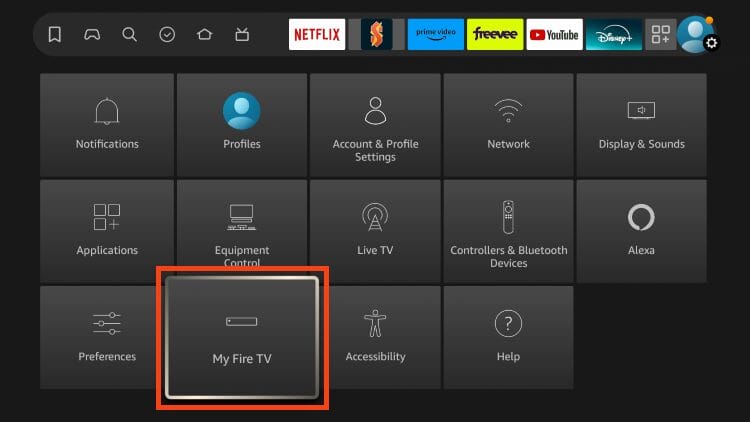
2.Click About.
Note: At this point, you might notice that Developer Options is missing from the menu. Don’t worry, we’re about to bring it back!

3. Hover over Fire TV Stick 4K Max or whatever your device is and click the OK button on your remote 7 times to become a developer.
You will then encounter a message at the bottom of your screen stating “No need, you are already a developer.”
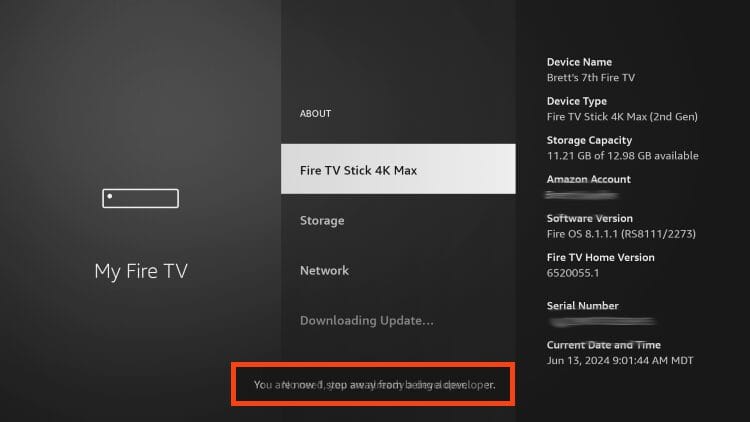
4. Click the back button on your remote and you will notice Developer Options is now showing within My Fire TV.
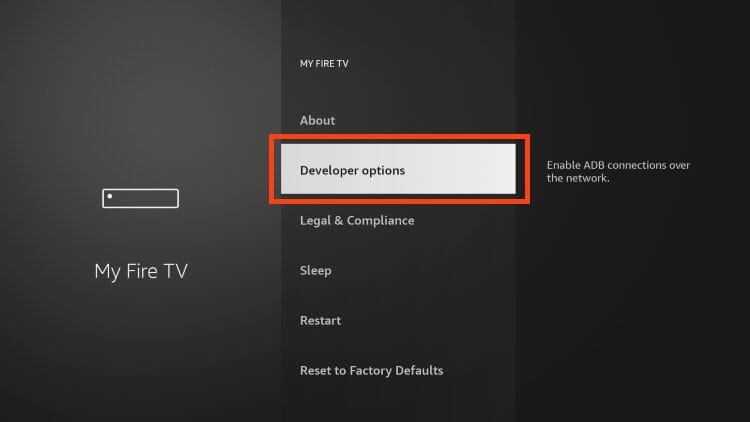
What's Next? Your Enhanced FireStick Experience
Now that you’ve successfully managed to get back Developer Options on FireStick, a world of possibilities opens up for your streaming experience! Your device is now ready to install apps from unknown sources, enabling you to sideload and enjoy virtually any third-party application.
If you’re looking to dive into premium content, your next step might be to explore an IPTV subscription. You can find our plans and subscribe here: [Tv4All]
For those specifically interested in popular IPTV apps, learn How to Install IPTV Smarters Pro on Firestick (2025 Step-by-Step Guide) with our dedicated guide.
Having trouble with playback? Don’t let buffering ruin your fun! Check out our expert guides on optimizing your setup:
Conclusion
That’s it! You’ve successfully managed to get back Developer Options on FireStick and can now proceed with installing apps from unknown sources, enabling ADB debugging, and fully customizing your Fire TV streaming experience. Hopefully, this article cleared up any confusion about Amazon’s previous hiding of the Developer Options setting. Enjoy your newfound freedom to sideload any app you desire!

 contact@tv4all.info
contact@tv4all.info