Looking to enhance your IPTV streaming experience on your favorite Fire TV device? TiviMate stands out as one of the best IPTV players for Firestick, offering a feature-rich interface, a superb Electronic Program Guide (EPG), and smooth playback. This comprehensive 2025 guide will walk you through how to install TiviMate on Firestick step-by-step, ensuring you can set up IPTV playlists quickly and easily.
Whether you own a FireStick Lite, FireStick HD, FireStick 4K, FireStick 4K Max, or Fire TV Cube, these instructions will apply. Get ready to transform your Firestick into the ultimate IPTV streaming hub!
Why Choose TiviMate for Your Firestick?
TiviMate has earned its reputation as a top-tier IPTV app for several compelling reasons:
Comprehensive EPG (Electronic Program Guide): Enjoy a full TV guide that makes Browse channels intuitive and easy.
Multi-Playlist Support: Add multiple IPTV subscriptions and manage them all within a single app.
Intuitive User Interface: Its design is clean, fast, and highly customizable, enhancing your overall streaming experience.
Catch-up TV: Access content you might have missed with catch-up functionality (if supported by your IPTV provider).
External Players Support: Integrate your preferred video players for optimal playback.
4K Streaming Ready: Capable of handling 4K IPTV streams for stunning visual quality (requires a 4K FireStick model and 4K content).
Prerequisites Before Installing TiviMate on Firestick
Before you can install TiviMate on Firestick, there are a couple of essential steps you need to ensure are completed. Since TiviMate is a third-party app not available on the Amazon Appstore, you’ll need to sideload it.
Enable Developer Options & Unknown Sources (Use an H3 Heading block)
This is the most critical step for installing third-party apps on your Firestick. If you haven’t already, you must enable Developer Options and allow installation from unknown sources. We have a detailed guide on this:
If you need to get this setting back: How to Get Back Developer Options on FireStick (2025)
For a complete walkthrough on enabling this and jailbreaking your FireStick: How to Jailbreak FireStick Without Getting Caught (Jul 2025)
Install the Downloader App
The Downloader app is your best friend for sideloading APKs onto your Firestick. If you don’t have it yet, simply search for “Downloader” in the Amazon Appstore on your Firestick and install it. This app allows you to download files from the internet directly to your device.
Step-by-Step Guide: How to Install TiviMate on Firestick (2025)
1. Open Downloader and click to select the URL menu bar as highlighted below.
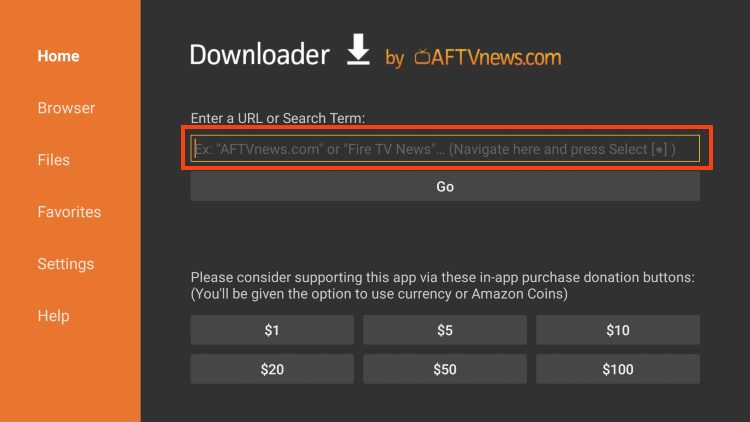
3. Input 250931 and click Go.
NOTE: For immediate install, you can insert 272483, which is the official Downloader Code for TiviMate IPTV Player.
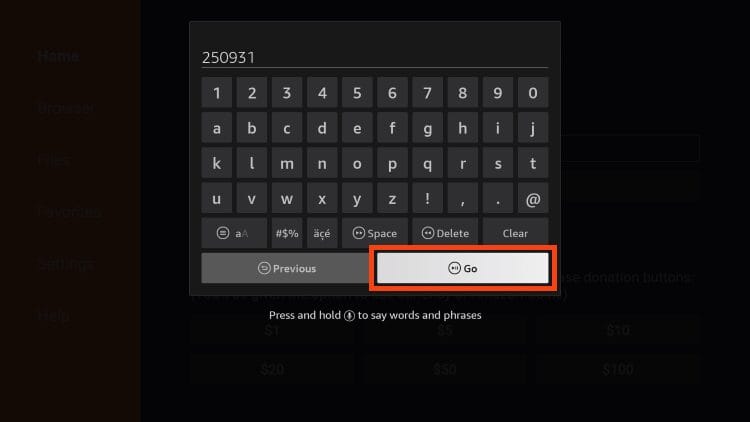
4. Wait for the redirect page to load.
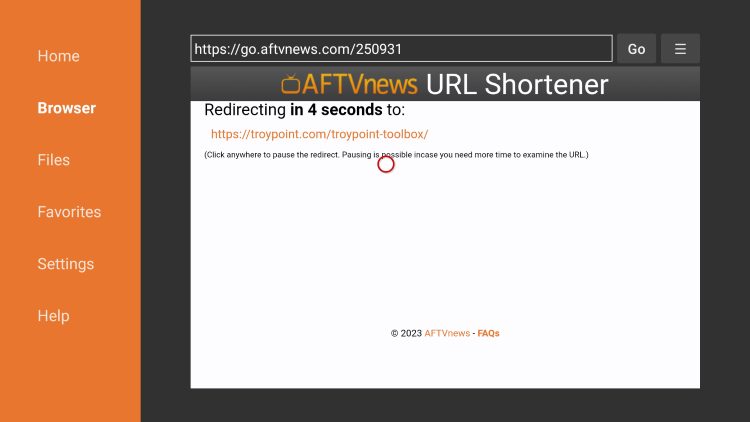
5. TROYPOINT Toolbox home screen is now presented.
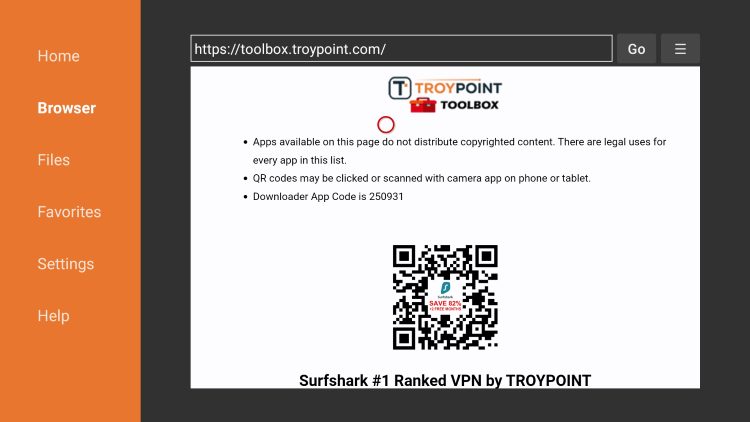
6. Scroll down to find TiviMate and click Download.
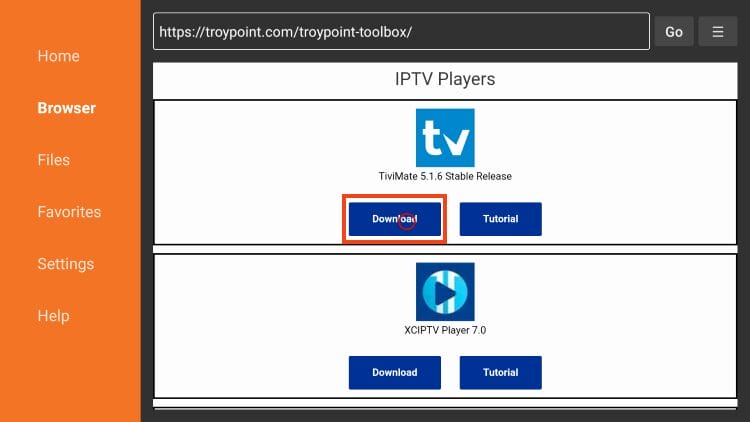
7. Wait for the app to download.
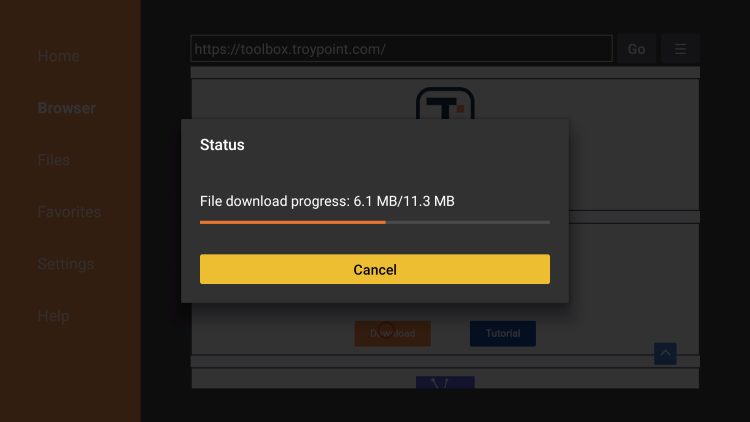
8. Click Install.
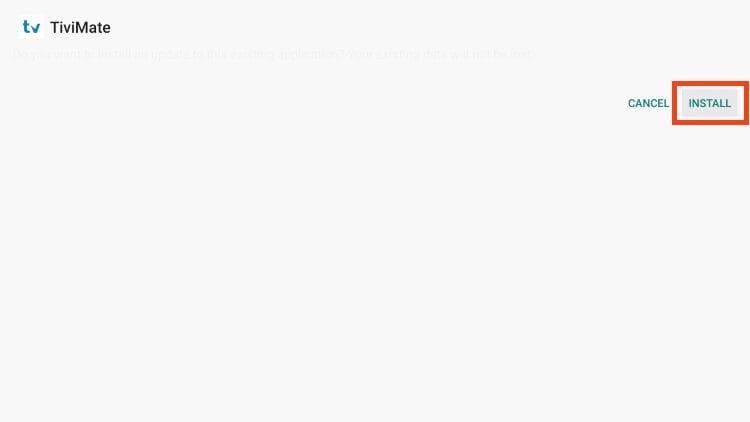
9. The TiviMate “Ready to launch!” message now appears.

10. Click Done.
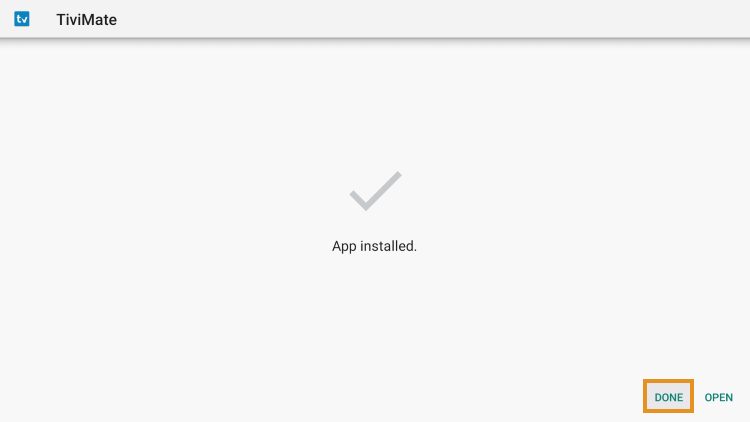
11. You will now return to the Downloader app where we can remove the installation file. Click Delete.
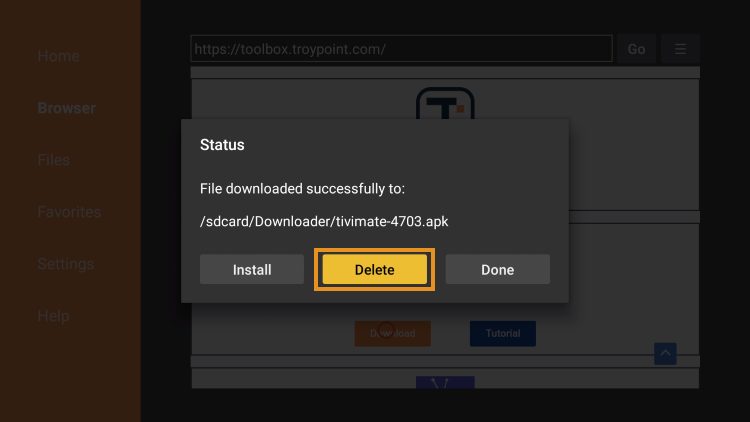
12. Click Delete again.
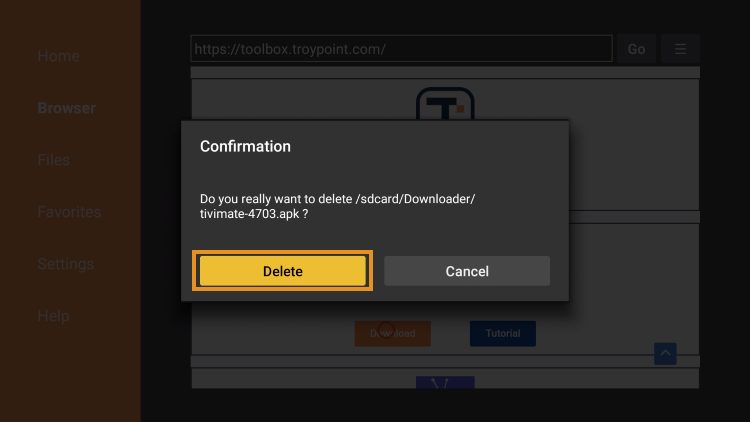
Installation is now complete.
How to Set Up TiviMate on Firestick (Adding Your IPTV Playlist)
After installing TiviMate, the next step is to add your IPTV subscription details.
Launch TiviMate from your Firestick’s apps list.
On the welcome screen, click “Add Playlist.”
You’ll typically have options like Xtream Codes login or M3U playlist URL.
Choose Xtream Codes if your provider gave you a Username, Password, and Server URL.
Choose M3U Playlist if you have a direct M3U URL.
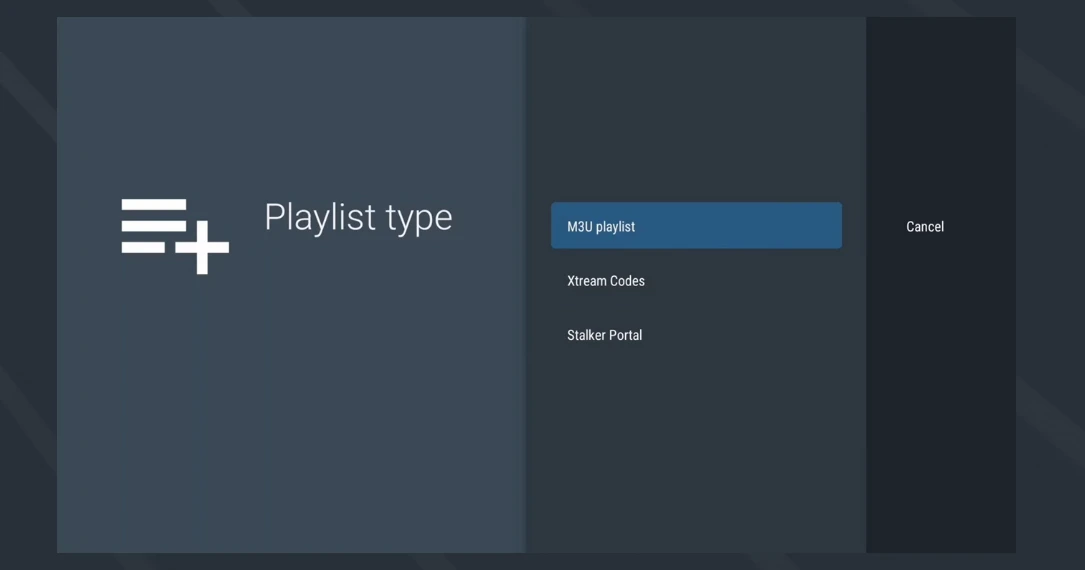
Enter your IPTV provider details accurately.
TiviMate will then process your playlist and load your channels and EPG data.
Optimizing TiviMate for the Best Streaming Experience
To ensure you get the most out of your TiviMate setup and enjoy smooth streaming, consider these tips:
Check TiviMate Settings: Explore TiviMate’s settings for buffering adjustments, cache clearing, and EPG update intervals.
Use a Fast Internet Connection: A stable and fast internet connection is crucial for 4K IPTV and high-quality streaming.
Clear Firestick Cache: Regularly clearing the cache of your Firestick and specific apps can prevent lag.
Address Buffering Issues: If you encounter IPTV buffering or freezing issues, check out our dedicated guides:
Final Thoughts on Your Firestick IPTV Setup 2025
Congratulations! You are now fully equipped to install TiviMate on Firestick and enjoy a vast world of entertainment. By following this detailed guide, you’ve mastered the how to install IPTV on Firestick process, ensuring your Firestick IPTV setup 2025 is optimized for performance and enjoyment.
If you followed all the steps and still encounter issues not covered here, feel free to leave a comment below or reach out to your IPTV service provider for specific assistance.
Need an IPTV subscription? Click here to get started with TV4All and unlock your ultimate entertainment experience!

 contact@tv4all.info
contact@tv4all.info